Are you constantly glued to your iPhone, losing track of time as you mindlessly scroll through endless feeds and notifications? If so, you’re not alone. Our smartphones have become a constant companion in this digital world, yet that companionship can occasionally become an unhealthy fixation.
If you believe your iPhone’s screen time is out of control and forcing you to overlook other elements of your life, it’s time to take action. In this article, we’ll explore the hidden dangers of excessive screen time and provide you with the essential knowledge and strategies to regain control.
What You Should Know About iPhone Screen Timeout
There are a few important factors to consider when it comes to iPhone screen timeout:
- Screen Timeout’s Purpose: The screen timeout feature on an iPhone is intended to conserve battery life while also protecting your privacy. When your device is inactive for a certain period of time, the screen automatically locks or turns off to prevent unauthorized access and reduce unnecessary power consumption.
- Customizable Time Intervals: iPhones offer various time intervals for screen timeout settings, ranging from as short as 30 seconds to as long as 5 minutes or even “Never” for devices with an always-on display. You can choose the most suitable time interval based on your preferences and needs.
- Balance Between Convenience And Battery Life: Setting a longer screen timeout interval provides more convenience, as the screen remains on for a longer duration before locking. However, it may consume more battery power. Conversely, shorter timeout intervals help conserve battery life but may require more frequent unlocking.
- Impact On Security: A shorter screen timeout interval enhances the security of your device, as it reduces the window of opportunity for unauthorized access. It’s recommended to choose a timeout interval that strikes a balance between security and convenience.

Features And Tools To Monitor And Control Screen Time
To help users gain control over their iPhone screen time, Apple has introduced a range of features and tools designed to monitor and manage usage. These tools are aimed at promoting awareness of screen time habits and empowering individuals to make intentional choices about their digital consumption. Here are some of the most important features and tools:
- Screen Time Monitoring: The Screen Time dashboard gives you a detailed breakdown of your iPhone usage, including total screen time, app usage, and notifications.
It breaks down the data by category and provides insights into your daily and weekly patterns. This feature enables you to track your screen time and identify areas where you may be spending excessive time. - App Limits: With App Limits, you can set specific time limits for individual apps or app categories. Once the set limit is reached, the app will be temporarily blocked, reminding you to take a break or engage in other activities. This feature helps you establish boundaries and prevent mindless scrolling or excessive app usage.
- Downtime: Downtime allows you to schedule a specific period during which only essential apps and phone calls are available. This feature encourages you to take breaks from your device, promoting a healthier balance between screen time and offline activities.
- Content & Privacy Restrictions: This feature allows you to restrict access to specific apps or features based on age appropriateness or personal preferences. By setting restrictions, you can limit distractions and focus on essential tasks.
- App Usage Reports: Detailed app usage reports provide insights into your daily and weekly app usage patterns. These reports can help you identify time-consuming apps and make informed decisions about how to allocate your screen time more effectively.
- Bedtime Mode: Bedtime Mode is designed to promote better sleep hygiene by reducing exposure to screens before bedtime. It dims the screen, silences notifications, and activates a wind-down routine to help you unwind and prepare for a restful sleep.
How To Change Screen Timeout On iPhone Or iPad
Follow these steps to open the screen timeout on an iPhone or iPad:
- On your iPhone’s home screen, open the “Settings” app.
- Scroll down and tap on “Display & Brightness” or “Display & Brightness & Text Size,” depending on your iPhone model.
- In the “Display & Brightness” settings, you will find the “Auto-Lock” option. Tap on it.
- You will see a list of available time intervals for the screen timeout. Depending on your iPhone model, common options include 30 seconds, 1 minute, 2 minutes, 3 minutes, 4 minutes, and “Never” (which implies the screen will not automatically lock).
- Select the desired time interval by tapping on it.
- Exit the Settings app, and your new screen timeout setting will be saved.
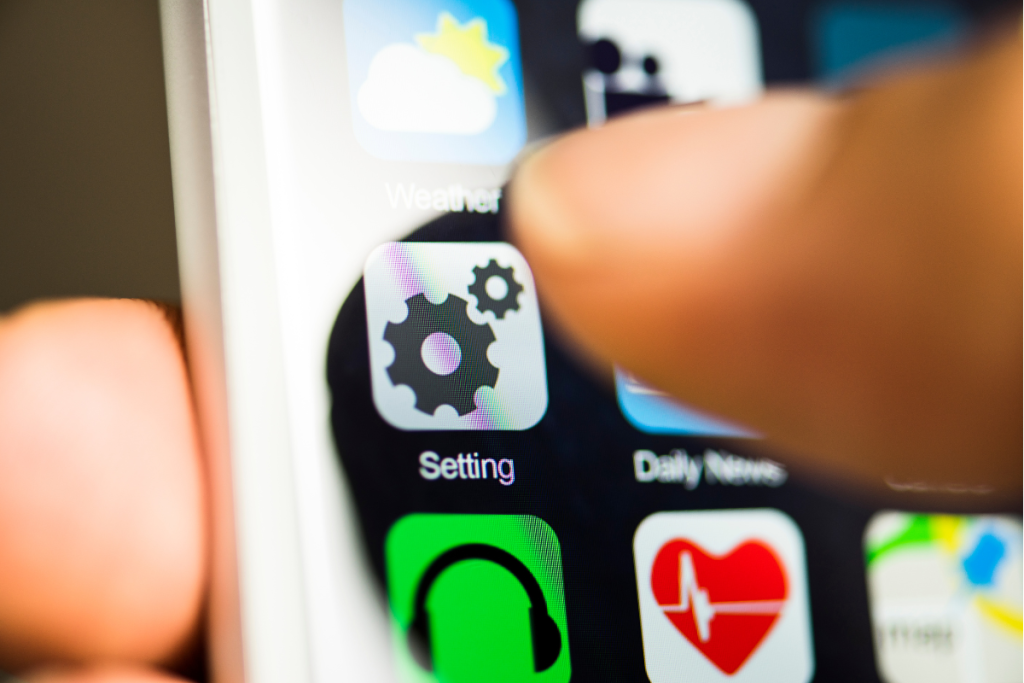
How To Decrease Auto-Lock Time On IOS
Follow these instructions to reduce the auto-lock time on your iPhone:
- On your iPhone’s home screen, click the “Settings” app.
- Scroll down and tap on “Display & Brightness” or “Display & Brightness & Text Size,” depending on your device model.
- Look for the “Auto-Lock” option and tap on it.
- You will see a list of available time intervals for the auto-lock feature. By default, it is usually set to “1 minute.”
- Choose a shorter time interval from the list, such as 30 seconds of inactivity or a minute, depending on your preference.
- Once you’ve selected the desired auto-lock time, exit the Settings app. Your iPhone’s screen will now automatically lock or turn off after the specified period of inactivity.
By decreasing the auto-lock time, you can ensure that your iPhone’s screen locks more quickly when it’s not in use. This helps conserve battery power and provides added security by reducing the time window for unauthorized access to your device.
Tips For Managing And Reducing Screen Time
- Set Goals: Start by setting realistic goals for yourself regarding the amount of time you want to spend on your iPhone each day. Consider what activities are essential and prioritize them, while minimizing non-productive screen time.
- Establish Screen-Free Zones: Designate specific areas or times in your day when you commit to being screen-free. This could be during meals, before bed, or when spending time with family and friends. Creating boundaries helps break the habit of constantly reaching for your phone.
- Utilize App Limits: Take advantage of the App Limits feature in Screen Time to set time limits on specific apps or app categories. This can help curb excessive usage of social media, games, or other time-consuming apps. Once you reach the set limit, the app will be temporarily disabled, providing a reminder to take a break.
- Schedule Downtime: Use the Downtime feature to schedule specific periods during which only essential apps and phone calls are available. This allows you to create designated times for relaxation, productivity, or pursuing other interests without constant digital distractions.
- Customize Notifications: Take control of your notifications by customizing which apps can send you alerts and when you receive them. Minimize unnecessary notifications to reduce the urge to constantly check your phone and maintain better focus on the tasks at hand.
- Practice Mindful Usage: Be mindful of how and why you use your iPhone. Before picking up your device, ask yourself if it is truly necessary or if there are alternative ways to accomplish the task. Additionally, be aware of your emotional state and consider if you are using your phone as a distraction or coping mechanism.
- Find Alternative Activities: Explore hobbies or activities that don’t involve screen time. Engage in physical exercise, spend time outdoors, read books, or pursue creative outlets. Finding alternative activities that bring you joy and fulfillment can help reduce your dependency on digital devices.
- Use Screen Time Tracking: Regularly review your Screen Time data and usage reports to gain insights into your habits. Analyze which apps or activities are consuming the most time and evaluate if adjustments need to be made to align with your goals.
- Be Patient and Flexible: Changing screen time habits takes time and effort. Be patient with yourself and allow room for flexibility. Recognize that there will be days when you may exceed your desired limits, and that’s okay. The key is to consistently make conscious choices and strive for a healthier balance between screen time and other activities.

Understanding and managing your iPhone’s screen time is essential for maintaining a healthy balance between technology and daily life. With the ever-increasing usage of smartphones, it’s crucial to be aware of the impact excessive screen time can have on our well-being.
By exploring the iPhone’s screen time features, implementing effective management tips, and adjusting the auto-lock settings, you can regain control over your screen time and create healthier digital habits. Taking proactive steps to reduce screen time not only enhances productivity and focus but also improves overall mental and physical well-being.

Leave a Reply